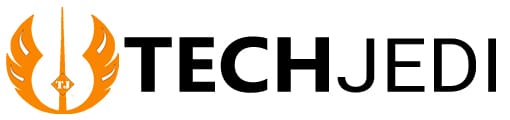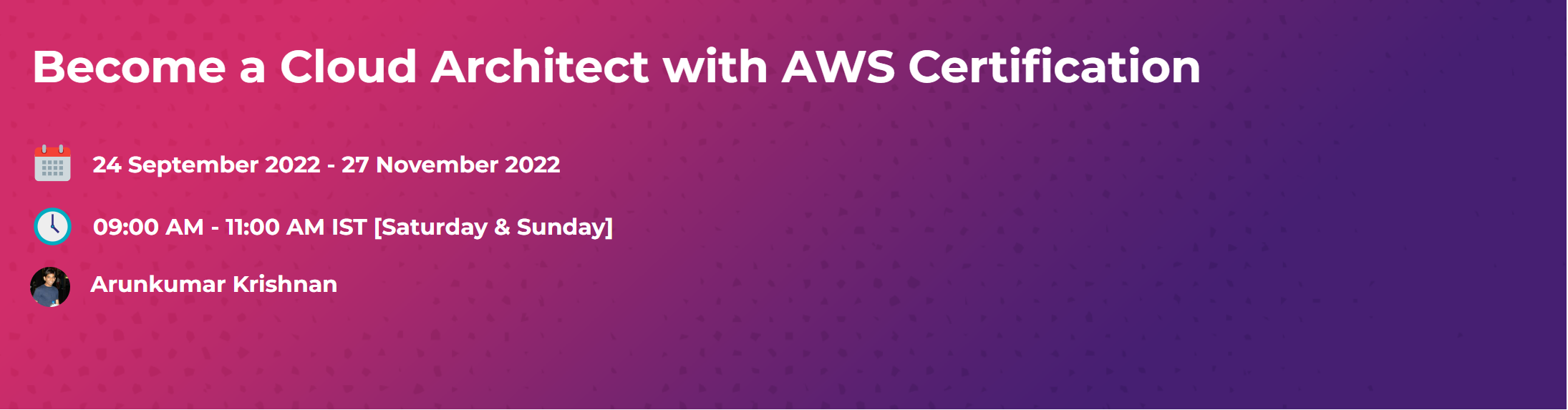Blog
Google Authenticator is a mobile app that provides two-factor authentication (2FA) for your accounts. It enhances your account security by requiring a second form of verification in addition to your password. Here’s how to install and use Google Authenticator:
Installation
- Download the App:
- For Android: Go to the Google Play Store, search for “Google Authenticator,” and install it.
- For iOS: Go to the App Store, search for “Google Authenticator,” and install it.
Setup
- Open the App:
- Once installed, open the Google Authenticator app on your device.
- Add an Account:
- Tap the “+” button or the “Add” icon.
- Choose a Setup Method:
- Scan a QR Code: This is the most common and easiest method.
- Enter a Setup Key: You can also enter a secret key manually if you can’t scan a QR code.
- Link an Account:
- Go to the account you want to secure (e.g., Google, Facebook, etc.).
- Find the 2FA settings, usually under “Security” or “Account Settings”.
- Choose to enable 2FA and select “Google Authenticator” as the method.
- A QR code will be displayed.
- Scan the QR Code:
- Use the Google Authenticator app to scan the QR code displayed on the account setup page.
- The account will be added to the app, and a 6-digit code will be generated.
Usage
- Login to Your Account:
- When you log in to your account, after entering your username and password, you will be prompted for a 2FA code.
- Open Google Authenticator:
- Open the Google Authenticator app on your device.
- Find the account you are logging into.
- Enter the Code:
- Enter the 6-digit code displayed in the Google Authenticator app.
- The code changes every 30 seconds, so make sure to enter it promptly.
Backup and Recovery
- Backup Codes:
- When setting up 2FA, many services provide backup codes. Keep these codes in a safe place. They can be used if you lose access to your Google Authenticator app.
- Transferring to a New Device:
- Open Google Authenticator on your old device.
- Go to settings and use the export accounts feature to transfer your accounts to your new device.
- Using the Same Account on Multiple Devices:
- Scan the same QR code on multiple devices during the initial setup to have the same 2FA code on both devices.
Courses
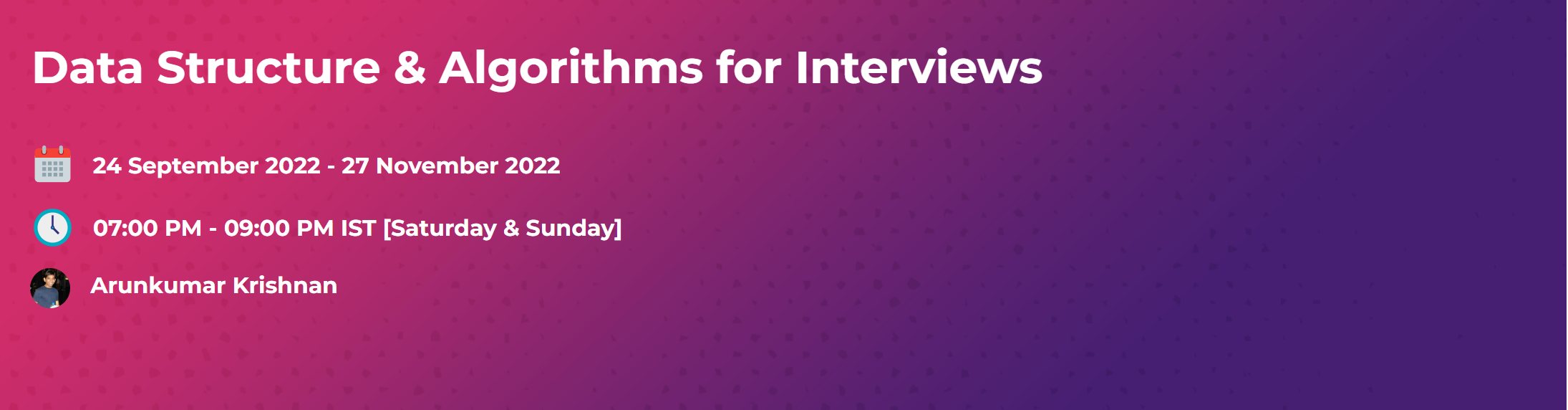
Data Structure & Algorithms for Interviews
Start Date : 24-September-2022
End Date : 27-November-2022
Technology80 Hours10 Weeks
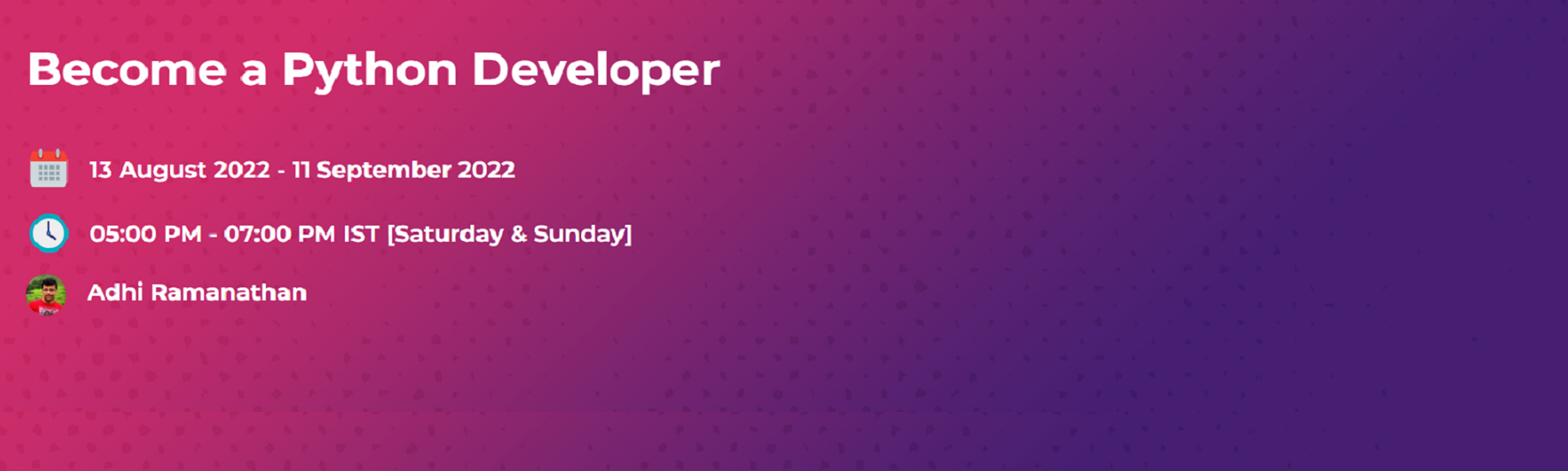
Become a Python Developer
Start Date : 13-August-2022
End Date : 11-September-2022
Technology40 Hours5 Weeks